Hello Professionals,
Here will be starting for Installation and Configuration for backup Exec R3 on Windows Server 2008R2.
Lab Setup:
AD Server: 2008 R2
Member Server: 2008 R2
The Installation process is quite simple like next and next. but its mandatory to understand how does it work, what are agents, and what is recommendation.
I have downloaded setup from Symantec site.
Click on Browser64.exe
Click on Backup Exec, will discuss later for Backup Exec Continuos Server Option.
Click Run


Pre check result, if any prerequisite is not matching with minimum requirement for this.Here it will show you as red option.
Will start with fresh installation of backup Exec, from this console also you can push and install backup agent to remote servers for that you are planning to schedule and take backup.
License Agreement, Accept and Next
We are doing here Typical installation, In custom installation you can select and install different agent and policies on other member server.
Continue with Blank license here, this will give you full feature enabled for a limited time period. This import from file option used when you are upgrading to new or installing fresh so you can browse the license file.
Note: The server which are all ready have Backup Exec, you can find the license on this path
Look for besernum.xml in c:\windows\ or windows\system32. license key are here stored.
This is different domain i created for Backup for further lab practise.
as this installation require local administrator access so performing with local admin ID. You can change the Installation directory also.
This Account is added and permitted as log on as a service, to create token objects and log in with Batch login type. So its recommended that before installation in Domain, you should create a different ID with Domain Admin Access and make this as only for Backp purpose.
From Here you can add servers to push the agent for Windows Servers.
Summary, click Install
Installation Started
It took approx 20-25 min to finish this installation and after that reboot.
You can login with same ID you created for Backup us only or any Administrator ID, as it require further configuration.
Finally installation part is done, and moving to configuration part.
Once you see on left side of console, here are some configuration require before proceeding any other task. Like create Logon Accounts, Configure Devices, Create Media Sets and Configure Intelligent Disaster Recovery.
Configure Devices is option where you can add your Backup Media, by which you are taking backups.
Media sets is the option, where you can create different sets like example
yearly, Monthly, Weekly and daily. That tagged backup tape number will automatically assigned to these media sets. You can configure as per your requirement.
Creating Logon Account.
I created different user with Domain Admin Access for backup purpose only.
here adding Tape device.
I will be moving with Backup to Disk Folder option.This option will enable to save the backup to a disk
This is home page of backup server console.
Job Setup: This tab gives you option and access to create backup jobs as per your requirement.
Job monitor: this tab gives you a detail about your backup history, that what job are running and successfully and failed
Alerts: will give you error, warning, information about Backup Exec update and services
Report: you can pull different reports, like backup passed, failed updates and all.
Devices: it will show you that how and what devices are connected for this backup server.
Media: this tab gives you a full detail of your media that you used for your backup server with more details and options.
For detailing on the service what will be in use for backup exec, you can go to services console and take a view. will discuss very soon.
There are lots of configuration remaining to move this in to production. will update the blog very soon. you can share your views, feedback and any query or issues in your environment, am happy to listen and work for you.
Here will be starting for Installation and Configuration for backup Exec R3 on Windows Server 2008R2.
Lab Setup:
AD Server: 2008 R2
Member Server: 2008 R2
The Installation process is quite simple like next and next. but its mandatory to understand how does it work, what are agents, and what is recommendation.
I have downloaded setup from Symantec site.
Click on Browser64.exe
Getting Started
Click on Backup Exec, will discuss later for Backup Exec Continuos Server Option.
Click Run

Environmental check, basically you can say pre check before running fianl setup.
As we are installing Backup Exec on this server only, so will continue with Local environmental check option. Support you want to install on other member server, so you can select remote option.

Pre check result, if any prerequisite is not matching with minimum requirement for this.Here it will show you as red option.
Will start with fresh installation of backup Exec, from this console also you can push and install backup agent to remote servers for that you are planning to schedule and take backup.
License Agreement, Accept and Next
We are doing here Typical installation, In custom installation you can select and install different agent and policies on other member server.
Continue with Blank license here, this will give you full feature enabled for a limited time period. This import from file option used when you are upgrading to new or installing fresh so you can browse the license file.
Note: The server which are all ready have Backup Exec, you can find the license on this path
Look for besernum.xml in c:\windows\ or windows\system32. license key are here stored.
This is different domain i created for Backup for further lab practise.
as this installation require local administrator access so performing with local admin ID. You can change the Installation directory also.
This Account is added and permitted as log on as a service, to create token objects and log in with Batch login type. So its recommended that before installation in Domain, you should create a different ID with Domain Admin Access and make this as only for Backp purpose.
From Here you can add servers to push the agent for Windows Servers.
Summary, click Install
Installation Started
It took approx 20-25 min to finish this installation and after that reboot.
You can login with same ID you created for Backup us only or any Administrator ID, as it require further configuration.
Finally installation part is done, and moving to configuration part.
Once you see on left side of console, here are some configuration require before proceeding any other task. Like create Logon Accounts, Configure Devices, Create Media Sets and Configure Intelligent Disaster Recovery.
Media sets is the option, where you can create different sets like example
yearly, Monthly, Weekly and daily. That tagged backup tape number will automatically assigned to these media sets. You can configure as per your requirement.
Creating Logon Account.
I created different user with Domain Admin Access for backup purpose only.
here adding Tape device.
I will be moving with Backup to Disk Folder option.This option will enable to save the backup to a disk
This is home page of backup server console.
Job Setup: This tab gives you option and access to create backup jobs as per your requirement.
Job monitor: this tab gives you a detail about your backup history, that what job are running and successfully and failed
Alerts: will give you error, warning, information about Backup Exec update and services
Report: you can pull different reports, like backup passed, failed updates and all.
Devices: it will show you that how and what devices are connected for this backup server.
Media: this tab gives you a full detail of your media that you used for your backup server with more details and options.
For detailing on the service what will be in use for backup exec, you can go to services console and take a view. will discuss very soon.
There are lots of configuration remaining to move this in to production. will update the blog very soon. you can share your views, feedback and any query or issues in your environment, am happy to listen and work for you.























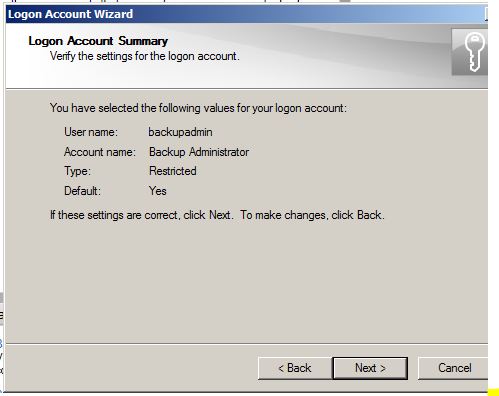






















Veritas Backup Exec
ReplyDeleteI am very impressed with your post because this post is very beneficial for me.
This comment has been removed by a blog administrator.
ReplyDelete