Lets start with Installation part for Active Directory. Here we will be starting with 2003 Server and then creation/modification editing with AD part and forward to 2008 and 2012 server.
There are lots of enhancement and difference between 2003/2008 and 2012 version of Windows Server and will be discussing on this blog..
My home lab setup is like this :
Vmware workstation with registered version.
I7 Desktop with 32 G RAM,1.8 TB HDD SATA (80GB+250GB+500GB+1TB).
Used Open filer and SCSI different software to share HDD in workstation.
Point to Remember and note with your Excel or Notepad
1. IP Address of Vms
2. User Name and password
3. Any specific configuration that might stop your show :)
Now My 2003 Installation is done with no added and extra feature. Before starting any configuration in Windows Server make sure to update below points
1. Host Name
2. Static IP Address
3. VM Tool ( as we are in Virtual world)
After installation it will show you some different. Please follow the server nomenclature as per your organization with best practise( Some of organization use houch pouch name due to security concern, that if some one logged so he/she could not guess the server functionality by the host name).
So Please correct the host name and give static IP address as we would be starting DCPROMO setup with first DC of the organization.
After reboot I Added DHCP and DNS from control panel, and please keep handy your 2003 ISO or Installation files.
After this Window Select networking services added DHCP/DNS
Selected with Domain in a New Forest
type domain name, and wait for 5-10 sec, in that time, it will lookup for the availability in the network.
By default all logs save in to this path only.
SYSVOL, will explaining the importance of this folder later in the blog, once we are done with Basic setup.
Here selected to configure DNS also on the same server.
Another important part to discuss later in the blog.
We are done with settings now, after this wizard, AD and DNS basic configuration will start.
Here pencil started, wait for 10-15 min.
We are done with dcpromo and after this finish, server will ask to reboot to take the made changes.
After Reboot i can find my Domain name in Domain field. I logged with Administrator ID and can see some tabs for Active Directory.
After installation, in user tab you can find by default created user and groups to manage the environment.
Domain and Forest Functional Level is Window 2000 only, that is another point which need to understand.
We are finally done with AD installation on the first DC of the organization. Still there are some basic configuration require to make operational in network.
After that on make sure to check network adapter settings because it will automatically update the primary IP Address to loopback address.
To correct this configuration issue, update your DNS Server IP Address( as we have installed AD and DNS on the same server, so will use this server IP and primary DNS IP).
Further to DNS, create reverse lookup and then run the below command to update DNS settings.
ipconfig /flushdns
ipconfig /registerdns
and Restart DNS Server service from service console.
Finally nslookup gave the correct DNS response.
There are lots of enhancement and difference between 2003/2008 and 2012 version of Windows Server and will be discussing on this blog..
My home lab setup is like this :
Vmware workstation with registered version.
I7 Desktop with 32 G RAM,1.8 TB HDD SATA (80GB+250GB+500GB+1TB).
Used Open filer and SCSI different software to share HDD in workstation.
Point to Remember and note with your Excel or Notepad
1. IP Address of Vms
2. User Name and password
3. Any specific configuration that might stop your show :)
Now My 2003 Installation is done with no added and extra feature. Before starting any configuration in Windows Server make sure to update below points
1. Host Name
2. Static IP Address
3. VM Tool ( as we are in Virtual world)
After installation it will show you some different. Please follow the server nomenclature as per your organization with best practise( Some of organization use houch pouch name due to security concern, that if some one logged so he/she could not guess the server functionality by the host name).
So Please correct the host name and give static IP address as we would be starting DCPROMO setup with first DC of the organization.
After reboot I Added DHCP and DNS from control panel, and please keep handy your 2003 ISO or Installation files.
After this Window Select networking services added DHCP/DNS
We have added DNS and DHCP feature and will start with dcpromo command. As we are installing first Domain Controller so continued with Domain Controller for a new Domain.
Selected with Domain in a New Forest
type domain name, and wait for 5-10 sec, in that time, it will lookup for the availability in the network.
By default all logs save in to this path only.
SYSVOL, will explaining the importance of this folder later in the blog, once we are done with Basic setup.
Here selected to configure DNS also on the same server.
Another important part to discuss later in the blog.
We are done with settings now, after this wizard, AD and DNS basic configuration will start.
Here pencil started, wait for 10-15 min.
We are done with dcpromo and after this finish, server will ask to reboot to take the made changes.
After Reboot i can find my Domain name in Domain field. I logged with Administrator ID and can see some tabs for Active Directory.
After installation, in user tab you can find by default created user and groups to manage the environment.
Domain and Forest Functional Level is Window 2000 only, that is another point which need to understand.
We are finally done with AD installation on the first DC of the organization. Still there are some basic configuration require to make operational in network.
After that on make sure to check network adapter settings because it will automatically update the primary IP Address to loopback address.
To correct this configuration issue, update your DNS Server IP Address( as we have installed AD and DNS on the same server, so will use this server IP and primary DNS IP).
Further to DNS, create reverse lookup and then run the below command to update DNS settings.
ipconfig /flushdns
ipconfig /registerdns
and Restart DNS Server service from service console.
Finally nslookup gave the correct DNS response.





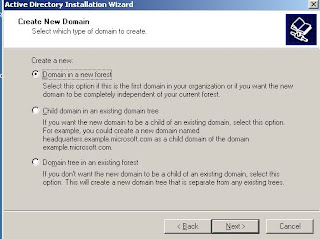








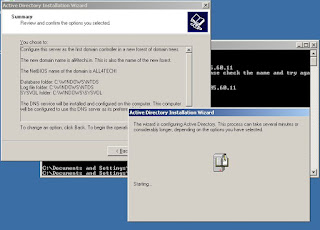







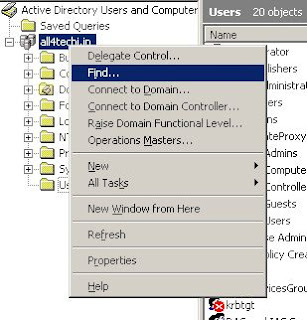


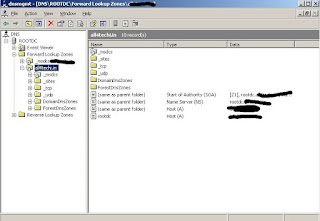










Good, sirji. Nice blog. Easy to understand. Helpful for the beginners also. Expecting issues you faced ever and applied solutions to help us in future.
ReplyDeleteSure Friend, will be uploading this point also in Known Issue and Troubleshooting part once preparation done.
Delete