Hello Professionals,
You will be getting updates for comparison, enhanced
feature, advanced feature for HYPER V.
·
- Introduction to Microsoft Virtualization
- · Virtual Machine Fundamentals
- · Network Configuration
- · Storage Configuration
- · Managing Hyper-V
- · Cluster and Migration Technology
- · SCVMM-Installation, Config and Management
Now
these days every organization is trying to reduce their cost and all cloud vendors
are helping them very smartly.
Microsoft
HYPER-V and Cloud technology has its own capability and enhanced feature in
comparison with old versions. There is lots of benefit for virtualized environment
in terms of hardware resource, power, licensing, etc. These days benefits
matter for organization and they have to decide either they want in terms of
cost cutting or enable the environment for stable and robust infrastructure.
We should understand the hper-v
requirement first, What is requirement that clients want to get with this
hyper-v technology. Because that
calculation will help you to implement the virtualized environment to make
stable.
That tactics will start from the
basic that how you will be proceeding with these basic stuffs and configuration
CPU, Memory storage, networking.
The first HYPER-V feature was introduced
in 2008 release.
Microsoft
Virtual Server, which was a virtualization solution Microsoft acquired as part
of the Connectix acquisition. 1
2
(Reference Links ).
HYPER-V Basic Concept:
Type
1 hypervisors run directly on the bare metal of the server and directly control
and allocate resources to virtual machines. It allows virtual
machines to still be able to directly access of the processor for their calculations, giving the best
performance interms of resource
Type 2 hypervisor runs on a host operating system. The
host operating system manages
the underlying hardware.These type of hypervisor runs on OS. Here you will not
getting best performance in terms of resource.
Introduction
Windows Server 2008 Hyper-V :
The initial version of Hyper-V provided a solid foundation
for virtualization with limited
set of
capabilities.
- Up to 64 GB of memory per VM.
- VMs (up to four vCPUs each). This calculation depend on guest OS devices and functionality.
- Virtual Hard Disk (VHD) format for virtualized storage up to 2 TB in size. Only 4 devices could be connected to the IDE controller (2 to each of the 2 IDE controllers), while each of the 4 virtual SCSI controllers supported up to 64 devices, each allowing up to 256 VHDs attached via the virtual SCSI.
- HA failover.
- Migrate vms in cluster ( How its work will explain you later because this was the very weak point of Hyper-V in 2008 release.)
- Supported VSS live backup of virtual machines.
- Create VM Snpahost.( In Windows Server 2012 R2, VM snapshots term is replaced with checkpoint.)
- Pass-through disk access for VMs was possible even though not generally recommended.
- It was sometimes required if VMs needed access to single volumes greater than 2 TB in size (which was the VHD limit).
- Integration services are responsible to communication between host and vm. Like mouse, keyboard, network, time sync and the most important heartbeat.
- Vm can be create with 10GB Lan Support.
- NTFS was not shared file system and can be mounted and restricted by only one OS at a time, which means when a virtual machine moves between hosts in a cluster, must be dismounted from the source host and mounted on the target host. Which is manual task and not as per best practice because disaster and issues never gives you a call.
- For migration from one host to another host VM had to be paused to enable the memory, processor, and device state to be saved to disk. Where some of other third party apps stopped work and that is called as production outage.
And MS took this known
issue/ bug very seriously and resolved in the updated release of R2 version of
2008 with term created and called as Live migration.
Comparison Chart
Now lets move to Lab and start installation of OS with Basic configuration.
We are done with Basic Installation of 2012 OS part and before proceeding with advance feature and configuration, I updated host name and moved the system from workgroup to Domain structure.
To overcme from this issue First you have to change the PowerShell execution policy scripts to Remote Signed and run the below command.
Comparison Chart
feature
|
2008r2
|
2012
|
changs upto
|
Logical processors on hardware
|
64
|
320 (640 without
Hyper-V role) |
>5
|
LP:VP ratio
|
8:1 (12:1 for Windows
7 VDI) |
No limit
|
|
Physical memory
|
1TB
|
4TB
|
4x
|
Virtual processors per host
|
512
|
2048
|
4x
|
Virtual processors per virtual machine
|
4
|
64 (includes NUMA awareness)
|
16
|
Memory per virtual machine
|
64GB
|
1TB
|
16x
|
Active virtual machines per host
|
384
|
1024
|
2.5x
|
Maximum cluster nodes
|
16
|
64
|
4x
|
Maximum cluster virtual machines
|
1000
|
8000
|
8x
|
Maximum VHD size
|
2 TB
(with
|
64 TB(with VHDX)
|
32x
|
Now lets move to Lab and start installation of OS with Basic configuration.
We are done with Basic Installation of 2012 OS part and before proceeding with advance feature and configuration, I updated host name and moved the system from workgroup to Domain structure.
Adding now Hyper-V role to the server, but here is the catch
and big issue for me. Spent approx. 8 hours to find solution for this known
issue and finally got it. This solution
is not supported by MS at any cost and recommended only for test lab or study
purpose only.
To overcme from this issue First you have to change the PowerShell execution policy scripts to Remote Signed and run the below command.
Set-ExecutionPolicy
RemoteSigned
- · Restricted - No scripts can be run. Windows PowerShell can be used only in interactive mode.
- · AllSigned - Only scripts signed by a trusted publisher can be run.
- · RemoteSigned - Downloaded scripts must be signed by a trusted publisher before they can run.
- Unrestricted - No restrictions; all Windows PowerShell scripts can be run
This command will enable HYPER-V Feature
Enable-WindowsOptionalFeature –Online -FeatureName
Microsoft-Hyper-V –All –NoRestart
This will enable Administrative tools to manage the HYPER-V
Manager.
Install-WindowsFeature RSAT-Hyper-V-Tools –IncludeAllSubFeature
To create cluster and its require services.
Install-WindowsFeature RSAT-Clustering –IncludeAllSubFeature
Install-WindowsFeature Multipath-IO
And after all these reboot the server.









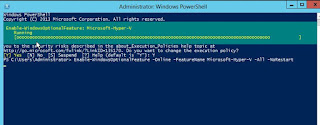



No comments:
Post a Comment